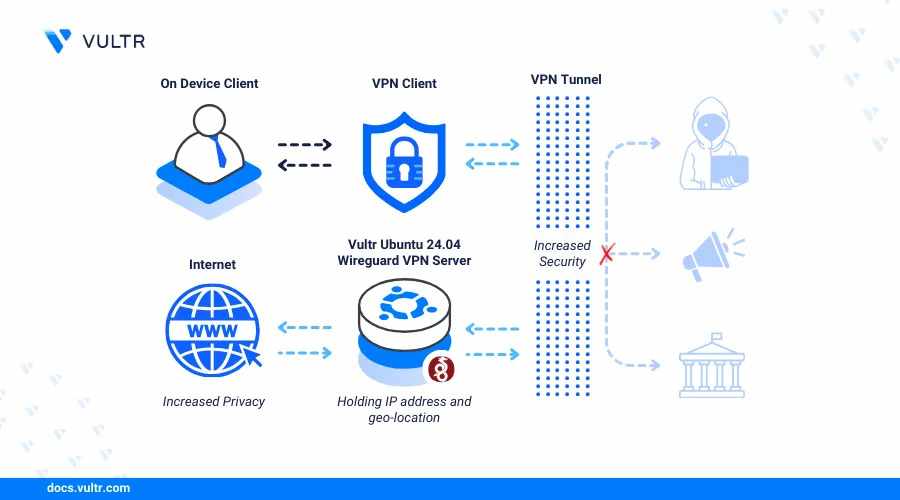
WireGuard is a lightweight and efficient VPN solution that provides secure communication across networks. Known for its speed and simplicity, it's quickly becoming the preferred choice for users looking to create secure tunnels without the overhead of older protocols. On Ubuntu 24.04, installing and configuring WireGuard Ubuntu is a straightforward process that takes only a few steps.
Why Choose WireGuard?
WireGuard uses modern cryptographic techniques and a minimal codebase, which makes it easier to audit and maintain. Unlike other VPN options, it’s built directly into the Linux kernel, offering better performance and lower latency. For Ubuntu users, this means fewer dependencies and a smoother experience.
Installing WireGuard on Ubuntu 24.04
Begin by updating your system:
sudo apt update
sudo apt install wireguard
Once installed, you’ll need to generate the key pair. These keys are used to encrypt and authenticate your VPN traffic:
wg genkey | tee privatekey | wg pubkey > publickey
These two files, privatekey and publickey, will be essential when setting up your VPN interface.
Configuration
Create the WireGuard configuration file, typically stored in /etc/wireguard/wg0.conf. A basic server configuration includes the following:
[Interface]
Address = 10.0.0.1/24
ListenPort = 51820
PrivateKey = (your private key)
[Peer]
PublicKey = (client public key)
AllowedIPs = 10.0.0.2/32
Adjust the IP addresses as needed for your network setup. Each peer (client) will have a similar configuration with its corresponding keys.
After configuring the file, bring up the interface using:
sudo wg-quick up wg0
To ensure the VPN starts automatically on boot:
sudo systemctl enable wg-quick@wg0
Firewall and Port Forwarding
Ensure port 51820 is open in your firewall. If you're behind NAT, port forwarding may be required. On Ubuntu, you can use ufw to allow traffic:
sudo ufw allow 51820/udp
Enable IP forwarding in /etc/sysctl.conf by setting:
net.ipv4.ip_forward=1
Apply changes with:
sudo sysctl -p
Testing the Connection
Once the server and client are configured, test the connection using:
sudo wg
This will display the current interface, connected peers, and data transfer stats. You can also verify connectivity using standard ping tests between server and client IPs.
Final Notes
Setting up WireGuard Ubuntu on version 24.04 provides a clean and reliable VPN configuration. It takes only a few minutes to install and configure but offers long-term benefits in speed and security. For users seeking a minimal and robust VPN solution, WireGuard is a solid choice.
For further technical details or troubleshooting, refer to the complete documentation provided by Vultr.



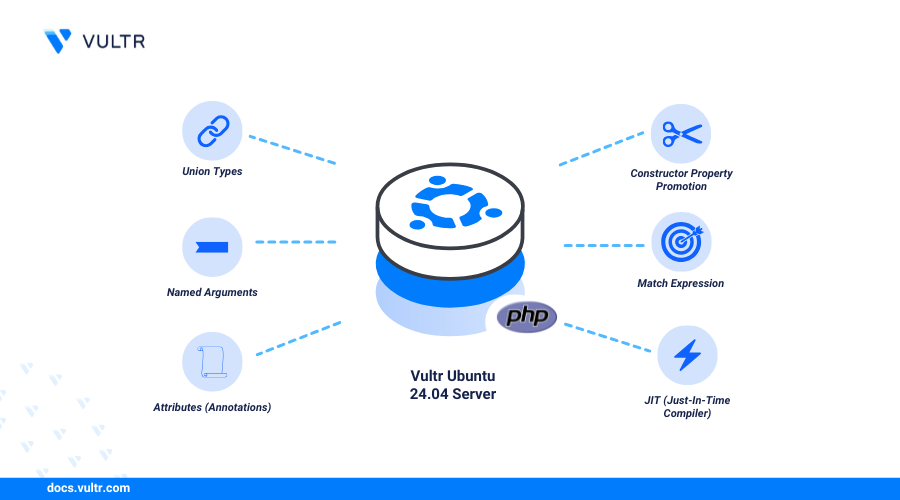
Write a comment ...